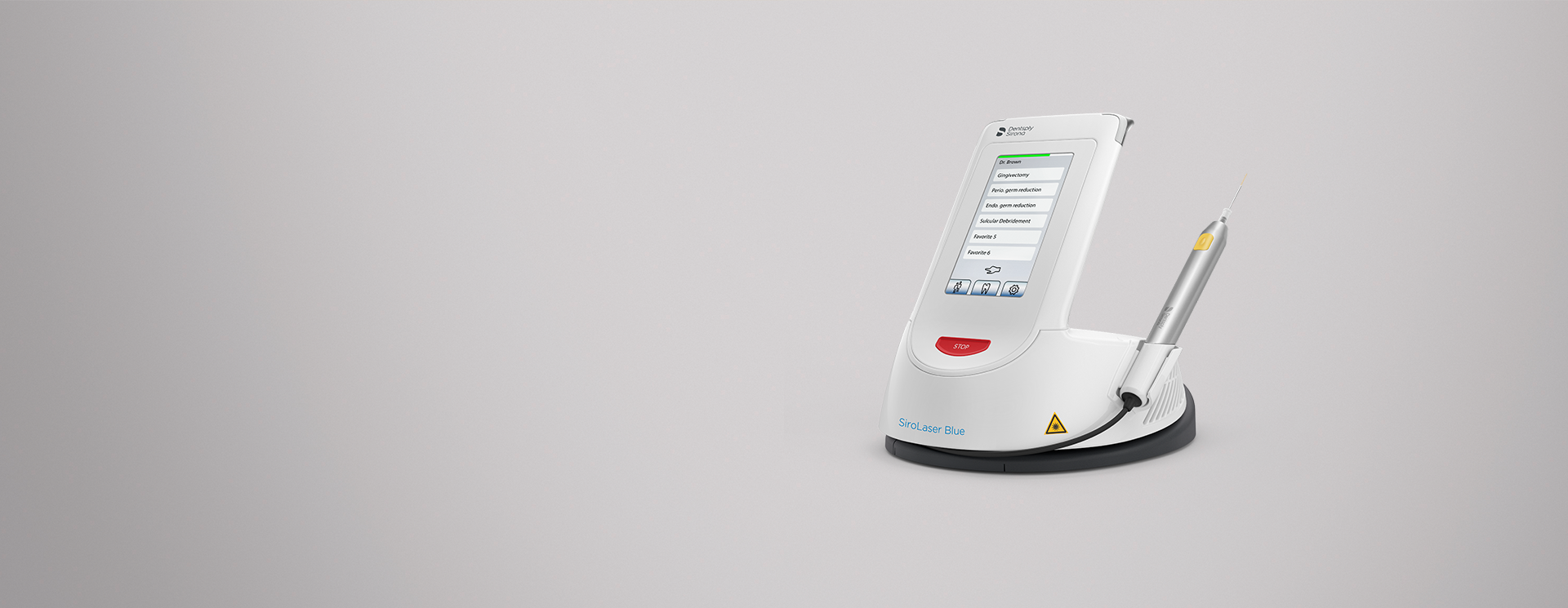
Wszechstronne możliwości
Kompaktowy system SiroLaser Blue to pierwszy stomatologiczny laser diodowy wyposażony w niebieskie, podczerwone i czerwone diody. Dzięki nim można go użyć w przypadku ponad 20 wskazań, ma zatem wszechstronne możliwości zastosowania w praktyce.
Zalety
Dlaczego warto wybrać laser SiroLaser Blue?



Jeszcze mniejsza ilość bakterii
Sprawdzona dioda podczerwieni 970 nm służy do obniżania poziomu bakterii w periodontologii i endodoncji.



Mniejszy ból pooperacyjny
Laser SiroLaser Blue zachwyca zarówno użytkowników, jak i pacjentów, ponieważ umożliwia łatwe gojenie się ran, zmniejszając pooperacyjny ból.



Rany goją się, praktycznie nie pozostawiając blizn
Często sprawia, że szwy są zbędne, a zatem zazwyczaj zapewnia gojenie ran chirurgicznych bez blizn. Inną zaletą jest możliwość dozowania antybiotyków po leczeniu endodontycznym, periodontycznym lub chirurgicznym.



20 różnych wskazań
SiroLaser Blue można stosować wszędzie – zarówno w chirurgii tkanek miękkich, endodoncji, periodontologii, jak i implantologii. Można leczyć ponad 20 różnych wskazań. Podczas zabiegu chirurgicznego można zastąpić konwencjonalne opcje laserem SiroLaser Blue, a w periodontologii/endodoncji można go stosować jako uzupełnienie konwencjonalnego leczenia.
Aktualizacje oprogramowania lasera SiroLaser
Wszechstronność w stomatologii laserowej
Laser SiroLaser Blue jest wyposażony w zaawansowany moduł laserowy (technologia trójfalowa), który zapewnia trzy różne formy lasera w jednym urządzeniu. Widoczna niebieska długość fali 445 nm do obsługi tkanek miękkich zapewnia najwyższą wydajność cięcia spośród wszystkich stomatologicznych laserów diodowych – nawet nie dotykając tkanki miękkiej i nie inicjując włókien. Efektywnie ustalona długość fali w podczerwieni 970 nm jest efektywną długością fali w zakresie redukcji drobnoustrojów i bakterii w endodoncji, periodontologii i implantologii. Widzialna fala 660 nm w kolorze czerwonym, co umożliwia zastosowanie fotobiomodulacji w szerokim zakresie zastosowań.
„SiroLaser Blue jest pierwszym na świecie laserem diodowym o długościach fal niebieskiej, podczerwonej i czerwonej. Dzięki temu to wszechstronne rozwiązanie do stomatologicznego leczenia laserowego”.

